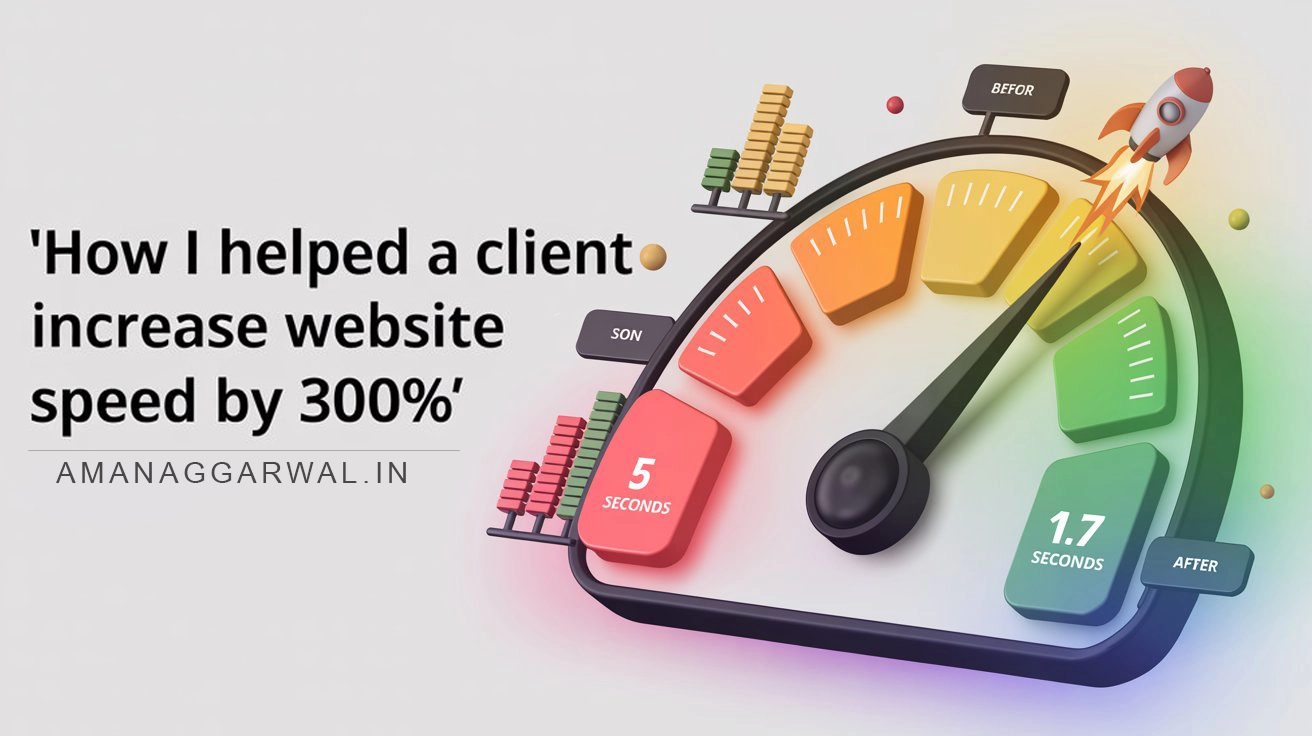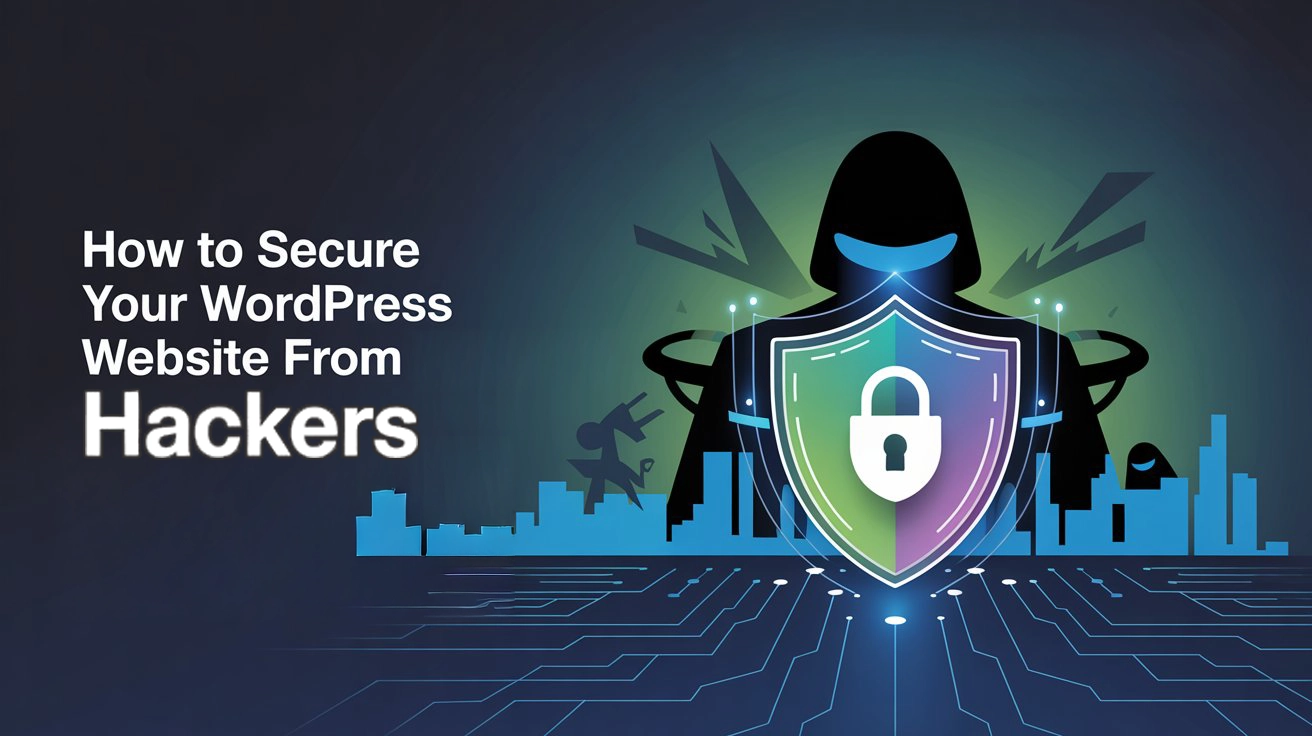In the fast-paced digital world of 2025, every second counts—literally. If your WordPress website is slow to load, you’re not just frustrating your visitors, you’re also losing out on search engine rankings and conversions. In this guide, we’ll break down beginner-friendly yet powerful tips for WordPress speed optimization, helping you build a blazing-fast site that keeps users happy and Google impressed.
From choosing the right hosting to tuning your theme and settings, this guide has everything you need to know to make your WordPress site run like a racecar.
Choose High‑Performance WordPress Hosting
Your hosting provider is the foundation of your website’s speed. A high-performance host uses technologies like SSD storage, the latest PHP versions (PHP 8+), and server-side caching. Hosting optimized for WordPress significantly reduces load time.
Top Recommendations: Hostinger. These offer optimized servers, CDN integrations, and robust support. If you’re serious about speed, skip the cheap shared hosting.
Choose a Server Closest to Your Visitors
Latency matters. If your server is located far from your primary audience, your site will load more slowly for them. Use geo-targeting tools like Google Analytics or Cloudflare analytics to find where your visitors are coming from.
Choose hosting that allows server location selection or consider cloud services that auto-scale across regions.
Premium DNS Is Better Than Free DNS
DNS lookup time is often overlooked but contributes to page delay. Free DNS (like your domain registrar’s default) tends to be slower and less reliable.
Premium DNS services like Cloudflare DNS or Amazon Route 53 are optimized for speed and security, ensuring faster resolution times globally.
Your WordPress Theme Matters
Themes aren’t just about design—they’re a huge part of your site’s performance. A poorly coded theme bloats your site with unnecessary scripts and style files.
Lightweight themes like Astra, GeneratePress, and Neve are built with performance in mind. They also pair well with page builders like Elementor or Gutenberg.
If you want a custom theme that’s optimized for performance, that’s totally doable too—just reach out to Aman for custom theme or plugin development.
The Lowdown on WordPress Plugins
More Plugins ≠ Better Performance.
Each plugin adds its own scripts and database queries. Always audit your plugins. Deactivate or delete the ones you don’t use and test your site’s performance after adding new ones.
Pro Tip: Use the Query Monitor plugin to identify which plugins are slowing your site down.
Optimal WordPress Settings
A few smart tweaks can drastically improve performance:
- Disable or limit post revisions
- Adjust autosave intervals
- Limit heartbeat API activity using plugins like Heartbeat Control
- Increase PHP memory limit to at least 256M
Also, make sure cron jobs aren’t overwhelming your site. Consider setting them to manual if traffic is high.
Why Cache Is So Important
Caching reduces the need for WordPress to generate pages dynamically. There are four main types: browser caching, page caching, object caching, and opcode caching.
Use a plugin like WP Rocket for easy caching configuration. Alternatives include W3 Total Cache, LiteSpeed Cache (if supported), and Autoptimize.
Image Optimization Is a Must
Large, uncompressed images are among the biggest speed killers.
Convert JPEGs and PNGs to WebP format, enable lazy loading, and use responsive image sets (srcset). Plugins like Smush, ShortPixel, or Imagify automate this process.
Use descriptive filenames and alt text to boost both speed and SEO.
Fine‑Tune Your Database
Over time, your database gets bloated with unnecessary data—spam comments, post revisions, transients, etc.
Use plugins like WP-Optimize or Advanced Database Cleaner to clean and schedule maintenance. A lighter database = faster queries.
Use a Content Delivery Network (CDN)
A CDN stores copies of your site on servers around the world, reducing latency for global users.
Top choices include Cloudflare (free & paid plans), BunnyCDN, and KeyCDN. They also help mitigate DDoS attacks and cache static assets.
Offload Media and Email When Needed
Hosting media (videos, podcasts) or sending bulk emails from your server can slow things down.
Offload videos to YouTube or Vimeo, and use transactional email services like SendGrid or Mailgun instead of PHP mail.
How to Find Bottlenecks and Slow Plugins
Use tools like Query Monitor, New Relic, or P3 Profiler to identify high resource usage. Check server response times, plugin load times, and SQL queries.
GTmetrix and WebPagetest help visually identify slow scripts in waterfall charts.
Recommendations on Back‑End Optimization
- Use PHP 8.0+ for performance gains
- Enable object caching (Redis or Memcached)
- Enable gzip or Brotli compression at the server level
- Use HTTP/2 or HTTP/3 for faster parallel connections
Tips on Front-End Optimization and External Services
- Minify and combine CSS and JS (or defer them)
- Inline critical CSS for above-the-fold content
- Load external scripts (ads, analytics) asynchronously
- Reduce the number of Google Fonts and icon libraries you load
Pro Tip: Use tools like Asset CleanUp to disable unnecessary CSS/JS per page.
Always Optimize with Mobile‑First in Mind
More than half of your users are on mobile—speed matters more here.
Use a responsive theme, optimize tap targets, and test with Google Lighthouse for mobile audits.
Avoid massive sliders or complex animations that kill mobile performance.
Version Upgrades & Ongoing Maintenance
Keep your WordPress core, themes, and plugins updated. Outdated software slows your site and exposes it to vulnerabilities.
Use a staging site for testing before pushing live. Automate regular backups to roll back if anything breaks.
Bonus: Quick Wins & Pro Tips
- Turn off pingbacks and trackbacks
- Disable emoji script loading
- Enable lazy loading for YouTube previews using a plugin
- Preload your logo and fonts
Use PageSpeed Insights to find opportunities for improvement in seconds.
FAQ
(Commonly asked Questions)
Start with a good host, use caching, and compress your images.
Proper caching can cut load times in half or more, especially on repeat visits.
Yes. Poorly coded themes load slowly and negatively affect rankings and user experience.
It’s not mandatory, but it helps if you have visitors from multiple regions.
It’s safe if your plugins/themes are compatible. Always test in a staging environment first.
Need expert help with WordPress speed optimization?
Contact Aman Aggarwal

Conclusion
If your website is slow, you’re leaving money on the table. With the right WordPress speed optimization strategies—like smart hosting, lightweight themes, proper caching, and clean code—you can deliver a lightning-fast experience.
Ready to boost your website speed and user experience?