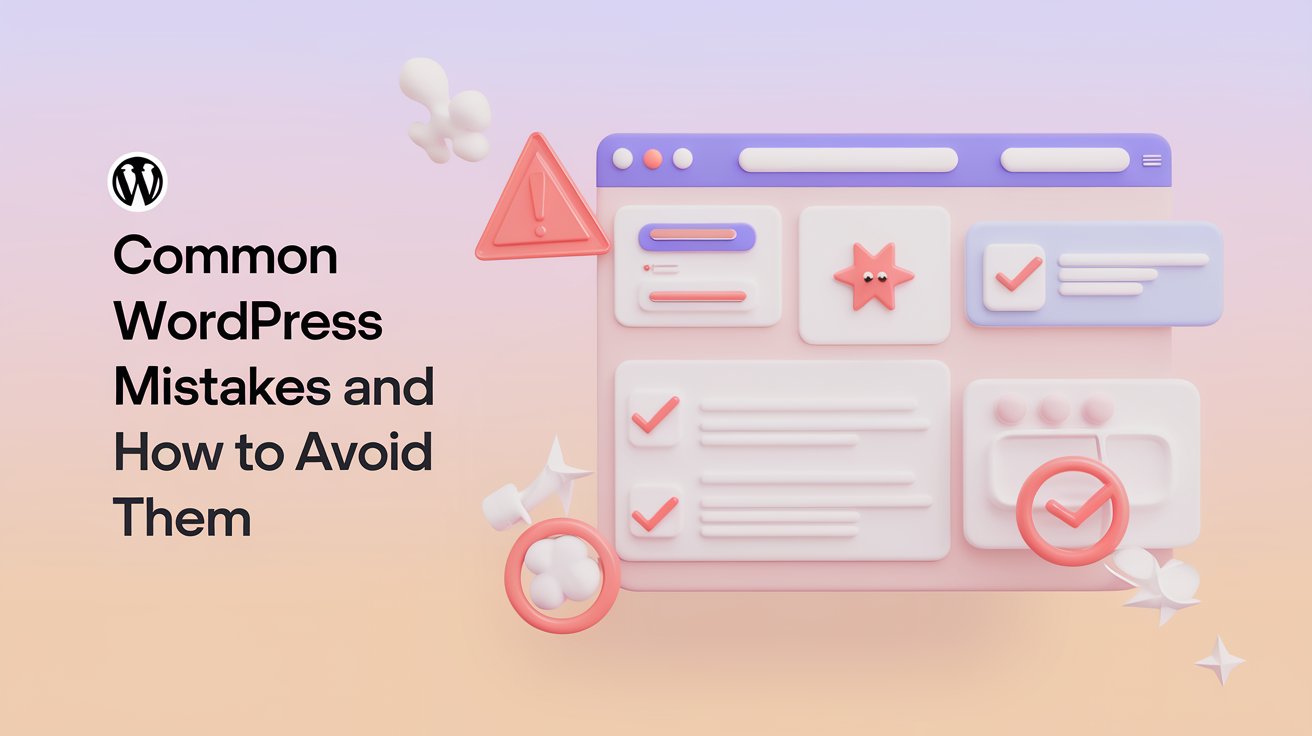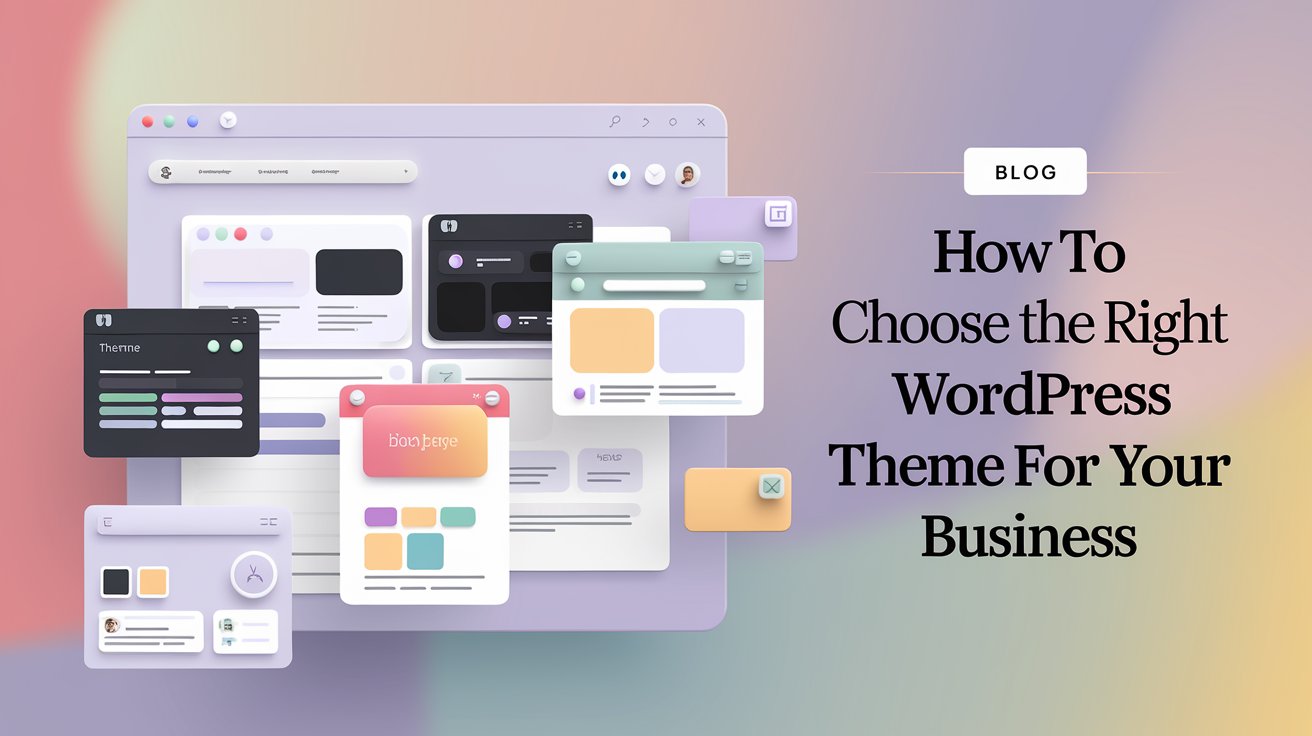We all mess up occasionally, especially when starting with WordPress. You might encounter a few typical hiccups, and I am here to help you dodge those pitfalls.
So, let’s dive into six common mistakes to avoid when you start using WordPress.
Installing Too Many Plugins
WordPress plugins are fantastic for enhancing your site’s functionality. But here’s the catch: too much functionality can backfire.
As you browse the WordPress plugin repository, it’s easy to get swept up and install any plugin that catches your eye. While many plugins are genuinely beneficial, some can bog down your site’s performance.
Before you start installing plugins like there’s no tomorrow, take a minute to check out each one’s stats and details. Ask yourself if you really need that plugin. Look at when it was last updated, if it’s compatible with the latest WordPress version, and read through the documentation if there is any.
If it looks solid and meets your needs, go ahead and install it! But if it’s not exactly what you’re looking for, it might be wise to keep searching.
After all, who wants to deal with maintaining a bunch of plugins? Speaking of which, that leads us to our next mistake…
Ignoring Updates for Plugins, Themes, or WordPress Core
With all the plugins, themes, and WordPress itself, keeping up with updates can feel like a juggling act. If everything seems to be running smoothly, it can be tempting to put updates on the back burner.
Yet, updates for plugins, themes, and WordPress are crucial for several reasons, especially security. More often than not, when a WordPress site gets compromised, it’s because it’s running on an outdated, vulnerable version of the platform or a plugin.
Developers provide updates for a reason, so it’s essential to take advantage of them! However, keeping track of all these updates can be a bit of a chore.
On one hand, updating plugins and themes is vital for your site’s protection. On the flip side, the repetitive nature of this maintenance can chew up precious time, pulling you or your team away from more creative projects.
Enter WP Engine’s Smart Plugin Manager. This tool automates the updates for plugins and themes at your preferred schedule, ensuring you don’t miss a beat. With its visual regression testing, you can update without worrying about breaking your site. And the cherry on top? Automated updates mean you and your team can focus on growing your business instead of just keeping up with maintenance.
Of course, if you prefer to do the updates manually, that’s totally fine. You just need to stay on top of any new updates for your plugins and themes and go through the installation process for each. At WP Engine, we suggest making any updates in a staging or development environment rather than directly on your live site. And if you’re concerned about updates causing issues, always create a backup first. This way, you can revert changes if something goes awry and take the time to troubleshoot.
Using a Weak Admin Name or Password
Since WordPress is such a popular content management system, it often becomes a target for attacks. Hackers will keep attempting to guess the admin password until they hit the jackpot. This is why using a weak password like “password” or “1234” is a bad idea.
Opt for a longer password featuring numbers and symbols, and consider using a password manager like LastPass or 1Password for extra security.
Also, steer clear of the default WordPress usernames like “admin” or “administrator.” Instead, change it to something personal or, even better, your secret superhero’s middle name.
Making Updates to Your Live Site
Technically, there’s nothing wrong with updating your live site. But practically speaking, one tiny mistake or wrong piece of code could bring your entire site crashing down.
To avoid that stress, it’s smarter to make updates using a copy of your site in a staging environment. This way, you can tinker with changes, test code, and explore freely without the risk of messing up your live site.
Before making any modifications to your live site—whether you’ve tested it on a staging site or not—it’s always smart to back it up, just in case.
Adding Customizations to a Parent Theme Instead of a Child Theme
If you find a WordPress theme that’s close to perfect but needs a few tweaks, your first instinct might be to edit its code directly.
While that approach might work temporarily, there’s a big downside: When the theme gets updated, it will overwrite all your customizations (and as we’ve said, keeping those updates current is crucial).
To avoid this, create a child theme. Child themes build on top of parent themes, allowing you to update the parent theme without losing your custom changes.
Using the Default Settings
Hopefully, these six tips will help you sidestep some common pitfalls as you build your WordPress sites!
For Expert WordPress & WooCommerce Development or Shopify Setup and optimization services
Contact Aman Aggarwal